How to connect to the Biology Unit 1 conference room TV's
Unit 1 Conference room setup info:
-
Solstice Pod (wireless connections) - HDMI 1
-
Wired Laptop Connection - HDMI 2
-
Built-in Dell computer - Display Port (DP)
- Each TV in the Biology Unit 1 conference rooms has a built in Dell computer connected to it. To use, change the TV input to Display Port (DP), and wake the computer up with the wireless keyboard that is on one of the tables in the room.
Connect wirelessly via Solstice Pod:
-
First open up a web browser on your machine and download/install the Mercive Solstice App
Windows: Solstice App Download (.exe)
Mac: Solstice App Download (.dmg) -
Make sure your computer is connected to the FSU Secure wifi network (this process will not work if you are on any other wifi network)
-
Open up the Solstice App and connect to the IP address shown on the TV (TV must be on the input for the Solstice Pod). The IP will be similar to: 10.5.78.2
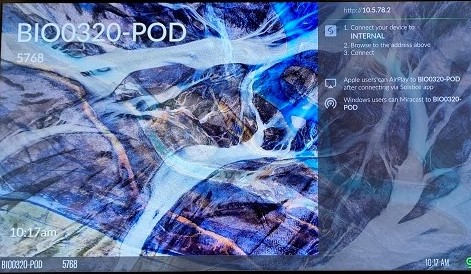
-
Input the code from the TV screen when prompted (the '5768' number you see on the TV in the above picture)
-
You should now be connected and can screen share with the TV!
**Two things to note:
-
This same setup will work on your phone as well!
-
If you have new Apple computer with an M1 CPU, unfortunately, you will not be able to connect to the Solstice Pod wirelessly
