Connecting to Gamma, PSI or BIO3 from Biology buildings or the FSU VPN using Windows
These instructions assume the following:
- You are Biology faculty, staff or student.
- You have an account on gamma, psi or bio3 and have an account on the BIO domain server.
- You are located in the KIN, Bio Unit I, BRF, Caruthers or Longmire buildings. Or you are connected to the FSU VPN.
- You are using Windows10, Windows 8 or Windows 7.
Connecting via shortcut
- Right-click on the desktop
- Near the bottom of the menu scroll over New, then select Shortcut.
- The create shortcut wizard will open. In the location field provided, type
\\gamma.bio.fsu.edu\sharename
(sharename being the SMB sharename for your folder, this is usually your unique Biology username).
For psi, instead type \\psi.bio.fsu.edu\sharename in the location field.
For bio3, instead type \\bio3.bio.fsu.edu\sharename in the location field.
Click Next. - Type a name for the shortcut or leave the default. Click Finish.
- Double click the shortcut, when asked to authenticate type "BIO\your username" in the username box and your BIO domain password in the password box and click Ok. Your folder should open.
If you would instead like a shortcut to the server as a whole you only need to leave out the sharename when typing the location (ex "\\gamma.bio.fsu.edu"). This is handy when you don't know your exact sharename. You can just browse. Once you find your share use the RIGHT mouse button to drag your share to your desktop, then choose "Create shortcut here".
Congrats! You now have a shortcut straight to your folder on the server. If you are on a private, password protected computer you may want to tell it to remember yo
ur information for ease of use.
Connecting when off campus via VPN
To use the above instructions when off campus you should follow the intructions here on setting up a FSU VPN connection. Once connected to the VPN follow the instructions above to create the shortcut to your network share. If you all ready have the shortcut setup, and want to use it from off campus, simply connect to the FSU VPN and proceed as usual.Connecting via drive letter
Only use these instructions for computers that are permanently housed in one of the Biology buildings. Windows will attempt to map the drive and if it can not, it will cause a delay with startup and browsing folders on your computer.
1. Right
click on "This Computer" or "This PC" and select Map Network Drive.
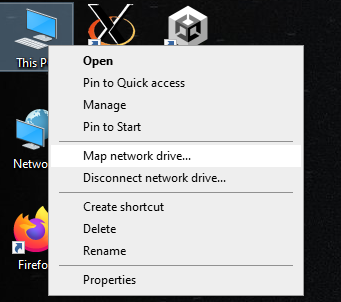
4. Select the drive letter U (or the next available drive letter, Z is good too). In the folder field, type in:
\\gamma.bio.fsu.edu\shareName
OR
\\bio3.bio.fsu.edu\shareName
depending on the server your share is on. Click Finish to accept these entries and mount your U drive. (Note: If you are using a personal computer and are not signed into the account on it with the same credentials as used for your BIO account you will want to check the 'Connect using different credentials' box)
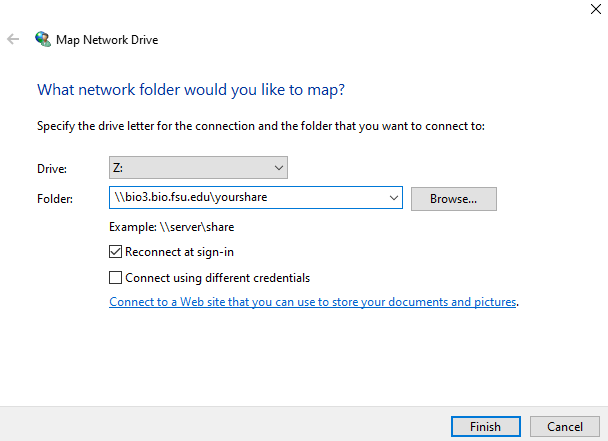
5. If you are prompted for your account information, in the User name field type in BIO\yourUsername and your password. Click the 'Remember my credentials' box then click OK.
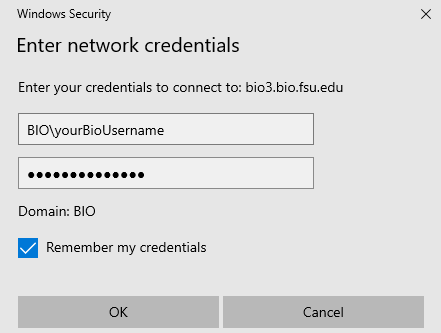
6. If all information was entered correctly, you should see your U drive pop up within a few moments. (Note: You may need to open a new instance of File Explorer to see your new U drive show up)
