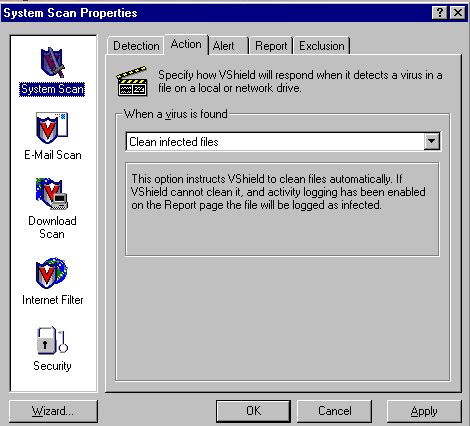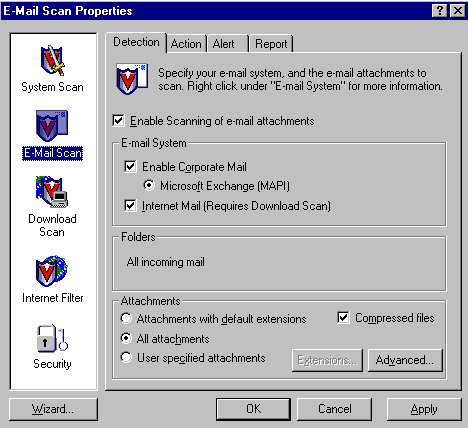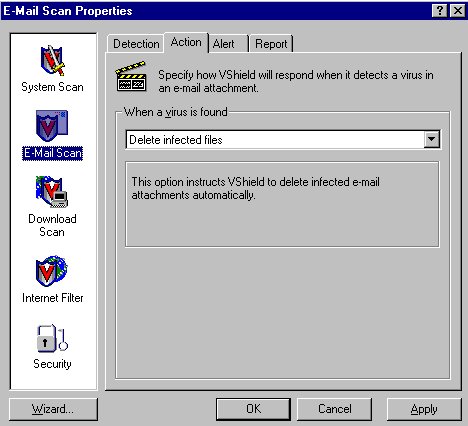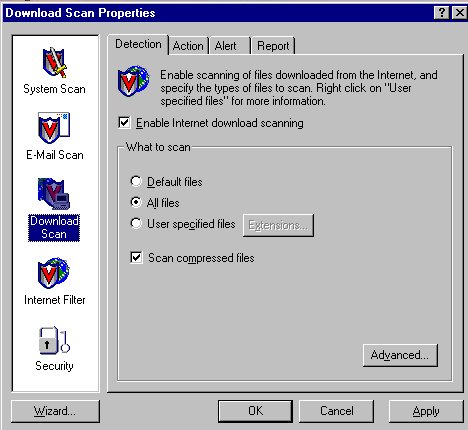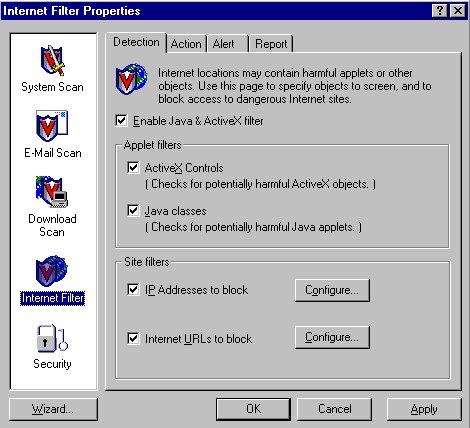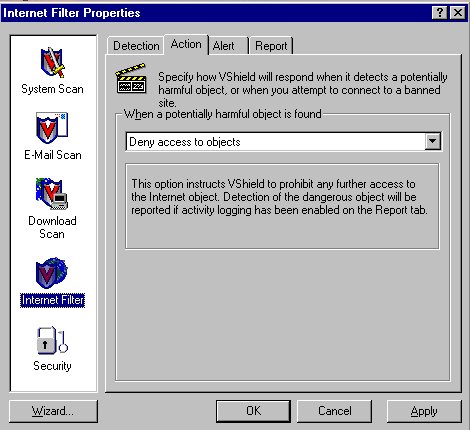|
McAfee VirusScan Installation and Configuration | Main | Labs | Hardware | Software | Help |
For help on using the superdat update files or determining McAfee VirusScan
version or dat file version please see: https://www.bio.fsu.edu/complabs/update-virusscan.php. If you are upgrading from a previous version of Mcafee VirusScan start on step 1. If you are doing a first install of McAfee VirusScan start on step 4. If you are configuring a previously installed McAfee VirusScan start on step 8.
Uninstalling previous version of McAfee VirusScan 1. Determine current version of VirusScan by right clicking the VirusScan icon in your system tray and choosing "About" in the context menu. If the top version number is 4.03 or lower then go to step 2, else go to step 3. 2. Make a backup of shlwapi.dll. Right click on "My Computer" and do a "Find" or "Search". Search for "shlwapi.dll", when it finds it make note of the original location and then make a copy, store it anywhere but remember the name and location of your copy. I usually call the copy shlwapi.dll.ORIG but any new name will do. 3. Go to Start->Control Panels->Add/Remove Programs. Find McAfee VirusScan and remove it. If asked about deleting files answer "NO" (leave the files on your hard drive). Reboot if asked. If after reboot you get a "SHLWAPI" error copy your backed up copy of shlwapi.dll back to the original location and name (shlwapi.dll). You may have to rename the version of shlwapi that's there now and then copy the original back. Reboot again.
4. Download https://www.bio.fsu.edu/complabs/files/mav451sp1.exe and double click to bring up unzip window. Click the "Unzip" button. 5. Browse for "C:\Install\mav451sp1\Setup.exe" and double click, or type "C:\Install\mav451sp1\Setup.exe" into your Start->Run dialog box. 6. The McAfee installer starts. Do NOT "Preserve scan settings". Do a "Custom" install but don't change any options, with the exception of that if you get a choice (WindowsNT/2000/XP only) choose "Use Maximum Security". Choose "Wait and run autoupdate later" to make things go a little faster. Reboot if asked. 7. Download the latest sdat from https://www.bio.fsu.edu/complabs/pub and double click to install. Reboot if asked. 8. Right click on the VirusScan icon in your system tray and choose Properties->System Scan. The VirusScan configuration window will open. Use the following instructions to configure your VirusScan. You want your settings to exactly match the pictures below.
Take check out of "Shutdown", put check in "Network drives", take check out of "System scan can be disabled".
Under Action tab change "When a virus is found" to "Clean infected files".
Email Scan
Under E-Mail Scan->Detection change to "All attachments". Enable all email scanning if it's not enabled all ready.
Under Action tab change "When a virus is found" to "Delete infected files".
Download Scan
Under Download Scan-> Detection change to "All files", . . .
and under Action tab change "When a virus is found" to "Delete infected files".
Internet Filter
Under Internet Filter->Detection put checks in "IP Addresses to block" and "Internet URLs to block", . . .
and under Action tab set "When a potentially harmful object is found" to "Deny access to objects". Click OK to accept the changes.
|