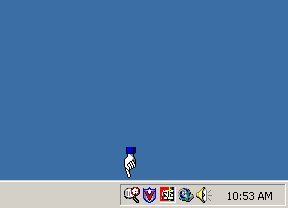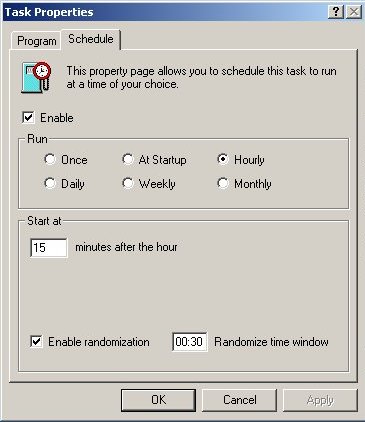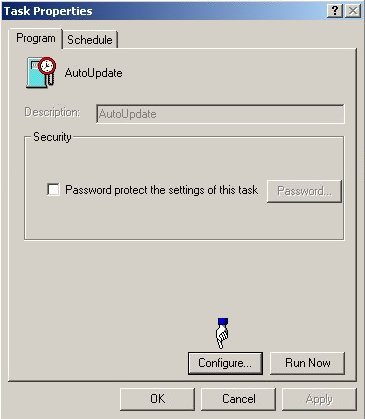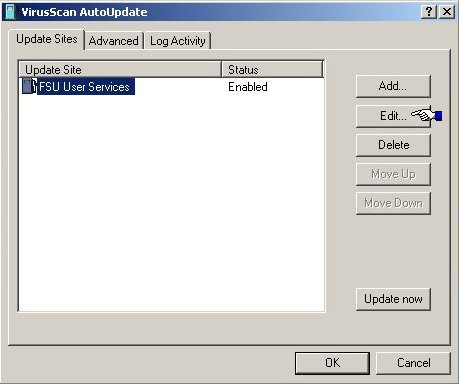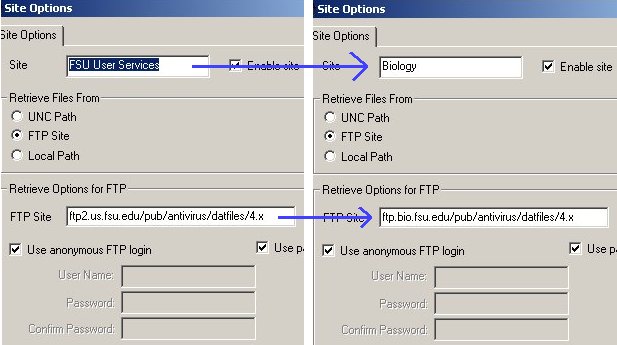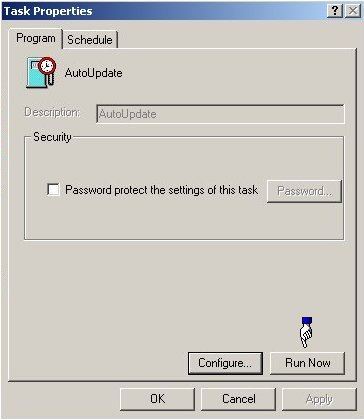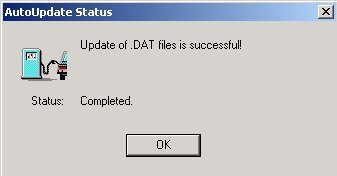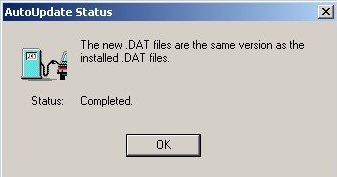|
Configuring McAfee to automatically update from ftp.bio.fsu.edu Setting McAfee AutoUpdate day and time
1. Double click the 'VirusScan Console' icon in your system tray.
2. Double click 'AutoUpdate' in the VirusScan Console Window.
3. Click on the schedule tab. Put a check in the enable button. Select Hourly in the Run box. In minutes after the hour put "15". Put a check in enable randomization. In the box put "00:30".
4. Click on the 'Program' tab. Click the 'Configure...' button.
5. An update site should already be listed and highlighted here. Simply click the 'Edit...' button.
6. Change the site to 'Biology'. Then change the FTP site to 'ftp.bio.fsu.edu/pub/antivirus/datfiles/4.x'. Click OK to exit the 'Site Options' window. Then click OK to exit the 'VirusScan AutoUpdate' window.
7. Finally, hit the 'Run Now' button.
8. After downloading and updating, you should receive this message. If it fails to update, attempt to do it again with all other programs closed (especially Internet Explorer).
Note: You may get this message instead, which means you are already up to date. Click OK to finish.
|