Adding your FSU email account to your iOS device
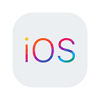
How to set up your @fsu.edu email account on an iOS device
1. Open you phone settings application, scroll down and click the 'Passwords & Accounts' option, now under the 'Accounts' table list click the last option 'Add Account'.
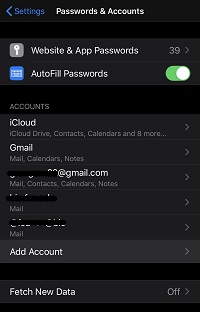
2. Now choose the 'Microsoft Exchange' option in the Add Account window.
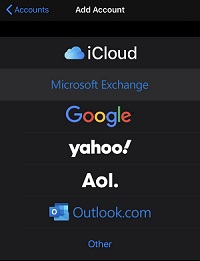
3. Enter your FSU email and a discription for the account.
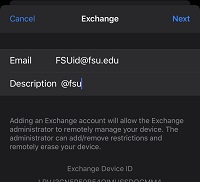
4. It will now ask if you want to 'Configure Manually' or 'Sign In', choose the 'Sign In' option.
5. Now sign in the FSU page with your FSU email password.
6. Your @fsu.edu should now work on your iOS device! (If you set up with the Biology IT for your @fsu.edu to send and recieve at an @bio.fsu.edu address this should work now as well)
