How to create your FSU Adobe Account and Sign In
Account creation and Sign In:
- Open up a browser of your choosing, go to my.fsu.edu, and login
- Once logged in, go to the navigation bar on the left side of the screen and select the 'Benefits & Resources' option
-
Now click the 'Adobe Creative Cloud Account Creation'
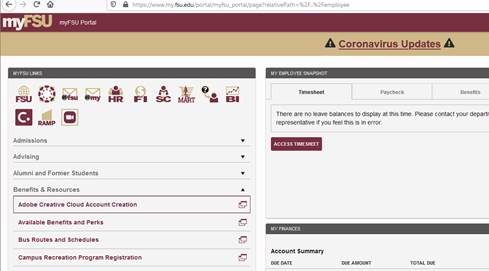
-
It should now automatically create you an account with your FSU ID as the Username and your FSU password as the password, and you should get a screen like this:
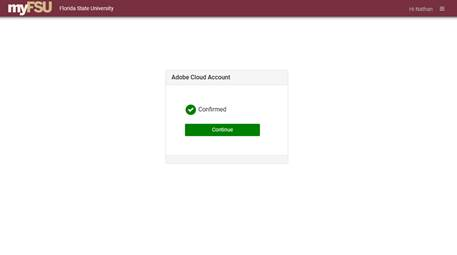
- Click the 'Continue' button, and it should take you to the Adobe website OR if you have left the account creation page just navigate to https://www.adobe.com/. Click 'Sign In' in the top right corner of the page
- Sign in with your FSU email (<FSUusername>@fsu.edu)
- At this point it should take you to an FSU sign in screen, sign in with the same email and your FSU omni (my.fsu.edu) password
- You should now be logged in and the page will say something like 'Welcome back <YourName>' on it
-
Click the grid box layout in the top right corner and click the 'More' extension on the drop down box
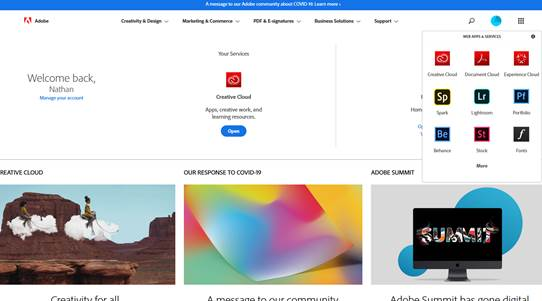
-
Next to 'Creative Cloud Apps' click the 'View All' button
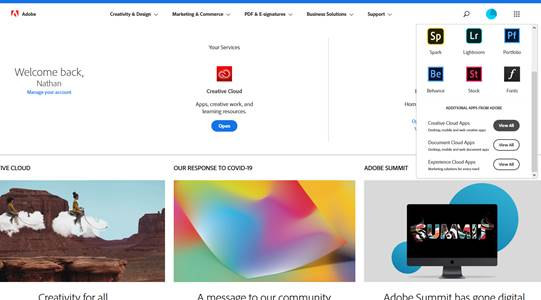
-
You will be redirected to this page

- You can click download on any of the apps you would like and then follow any install instructions the program gives you
At this point your FSU Adobe account has been created, continue with the following steps to sign in and view the available free Adobe programs
