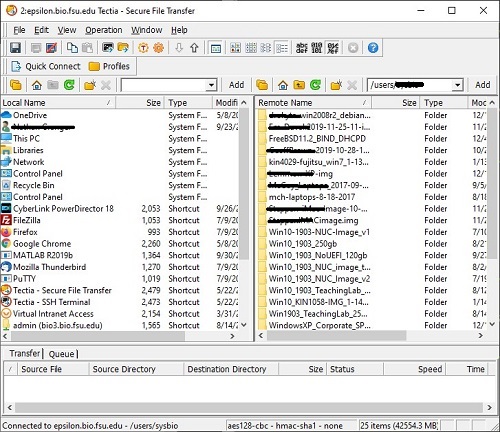How to access gamma, Epsilon, Paupers, Vespulas, and other SSH servers via SSH
To access your gamma U: via epsilon you will need the Tectia SSH Client. The Tectia installer can be downloaded from https://www.bio.fsu.edu/complabs/files. Please send an email to astuy@bio.fsu.edu if you need a copy and can't download it.
For installation instructions please see "Installing Tectia SSH Client" page at https://www.bio.fsu.edu/complabs/install_tectia.php
Launch Tectia SSH Client
1. Launch Tectia SSH Client. If you type in Tectia in the windows 10 search bar on the bottom of your screen the program should pop up. Else look under Start and you can scroll thought the installed programs on your computer.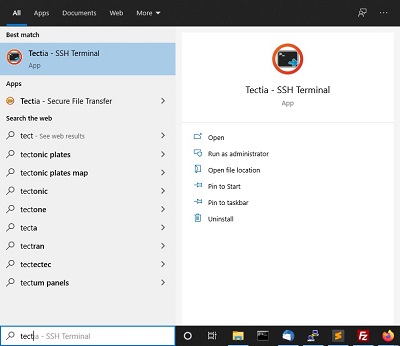
Connect to Server (Epsilon example)
2. Click on the "Quick Connect" button. The "Connect to Server" dialog appears. (If you previously saved epsilon as a profile, choose Epsilon from Profiles instead)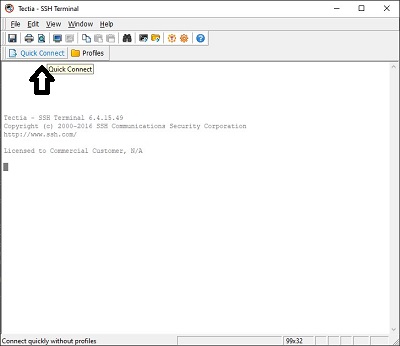
3. Fill in "Host name" with "epsilon.bio.fsu.edu". Fill in "User name" with your gamma userid.
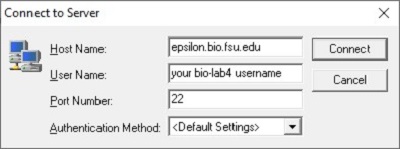
4. So if your gamma userid is "jsmith", that is your "User Name". Click the "Connect" button.
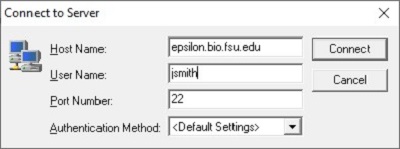
5. If this is your first time connecting to Epsilon you will be prompted to to save the host key to the local database, you should Click the option that saves the key.
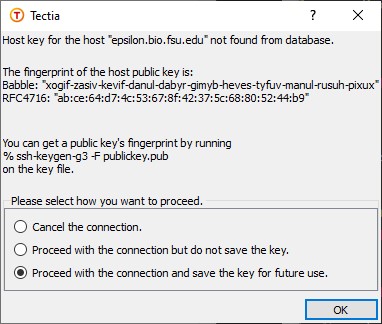
6. Type your password when prompted. Click the "Ok" button.
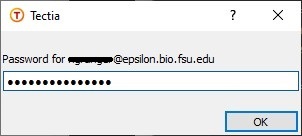
7. SSH will probably now ask you to save the profile for easy connects later. Type "Epsilon" for your profile name. Click the "Add to Profiles" button.

Transfering files
8. You can drag and drop files from your computer directly into the Remote Computer window and vice versa once you click the transfer files button (folder with an arrow underneath it)
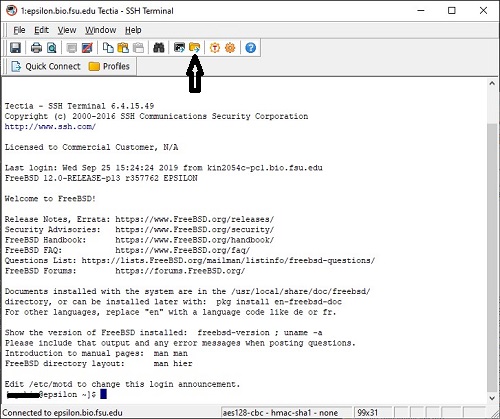
9. The file transfer window will be a separate window that looks something like this: