|
Setting up Sequencher v4.7 for Windows 1. Once unzipped, go into Sequencher_v4.7 - Keyclient. Click Setup.exe. 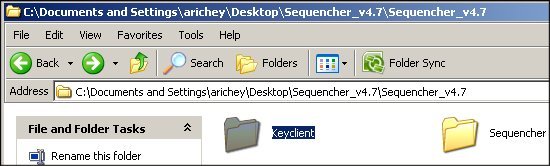 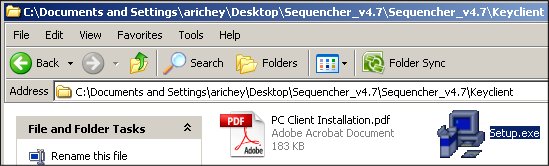 2. When the Welcome window pops up, click Next. 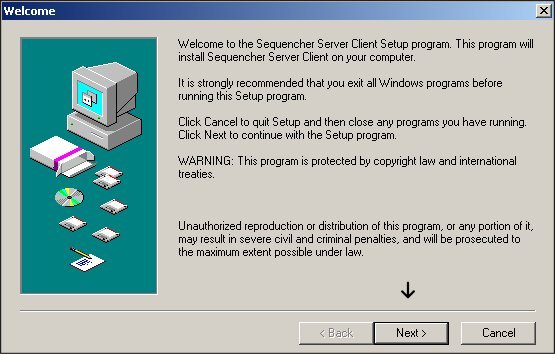 3. Click Next once again. 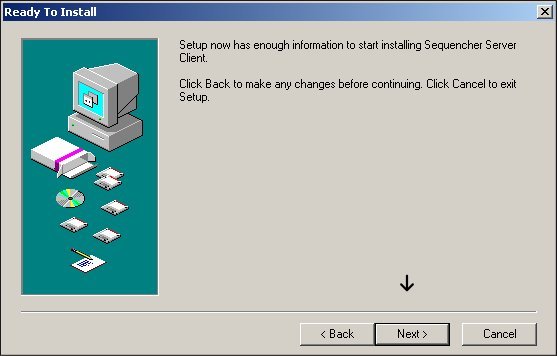 4. Once the initial Keyclient installation in complete, click Close.  5. A shortcut to the Keyclient should show up after the installation completes. Double click the KeyAccess icon to launch it for the first time. 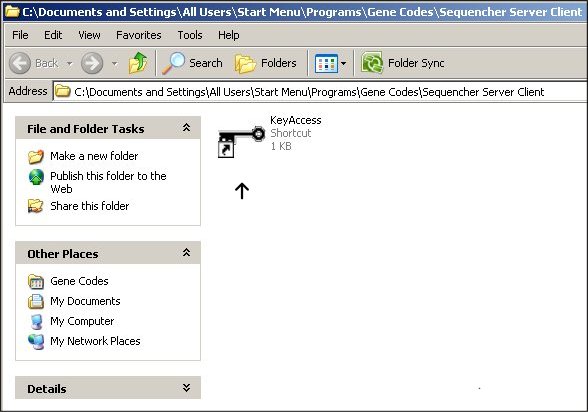 6. Make sure a check is in Synchronize clock with the KeyServer, and set the connection to keyserver.bio.fsu.edu. Once you've changed those entries, click Logon. 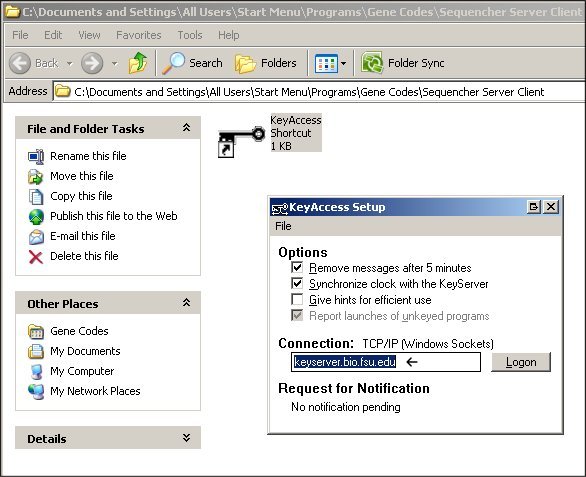 7. Now go into Sequencher_v4.7 - Sequencher, and double click the Sequencher 4.7.exe setup launcher. 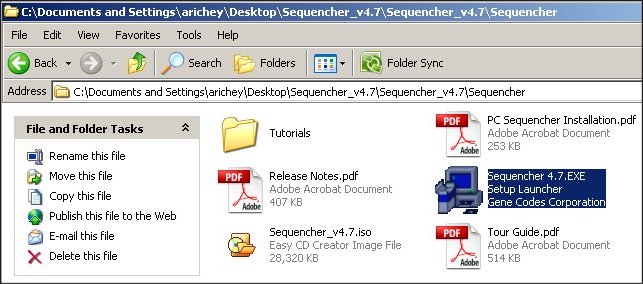 8. On the opening screen, click Next.  9. Accept the default install location by clicking Next. 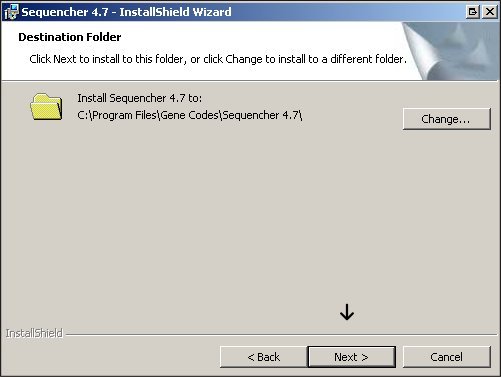 10. Click Install. 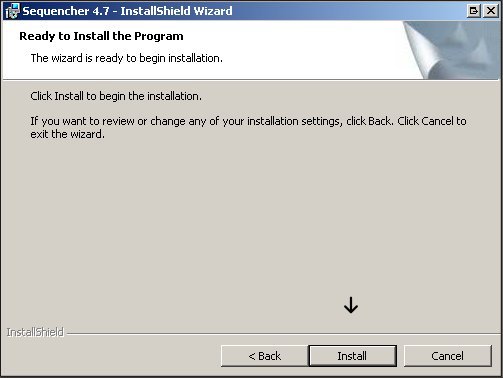 11. Once the installation is complete, click Finish.  12. To launch Sequencher, go to Start - Program Files - Gene Codes - Sequencher 4.7 - Sequencher 4.7.  | Main | Labs | Hardware | Software | Help | |



