|
Transfering Webmail Address Book | Main | Labs | Hardware | Software | Help | The following are instructions on how one may transfer an Address Book from Webmail2.bio.fsu.edu to Webmail.bio.fsu.edu 1. Go to Webmail2.bio.fsu.edu, and login using your Biology username and password. 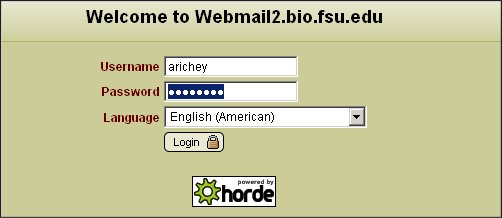 2. Click Address Book. 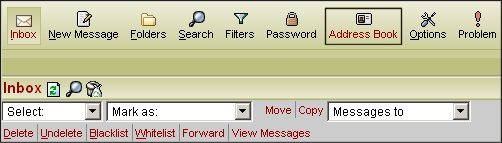 3. Click Import/Export. 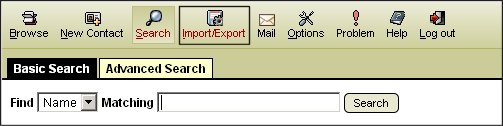 4. Set the export format to Comma separated values (it may be set to this by default), and click Export. 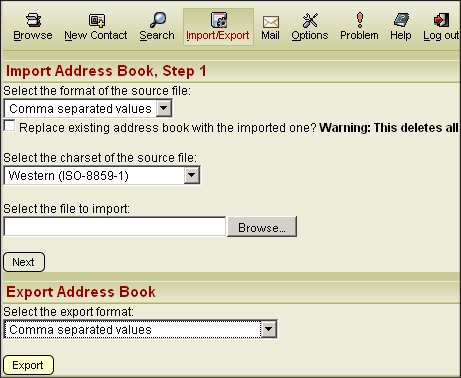 5. Webmail will prompt you to either open or save the file. Save the file to a convenient location. 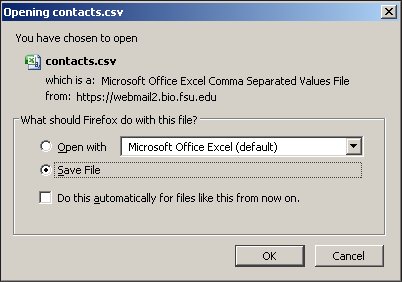 6. Now go to Webmail.bio.fsu.edu. Login using your Biology username and password. 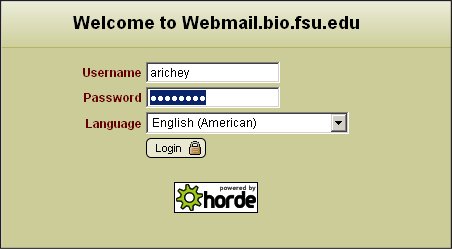 7. Once logged in, repeat steps 2 and 3 to get to Import/Export window. 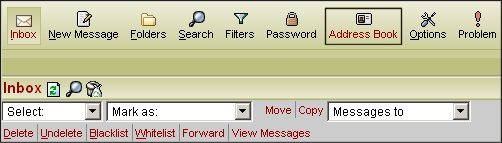 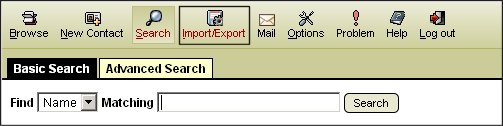 8. Click Browse, browse for the contacts.csv you saved from Webmail2, and click Open. 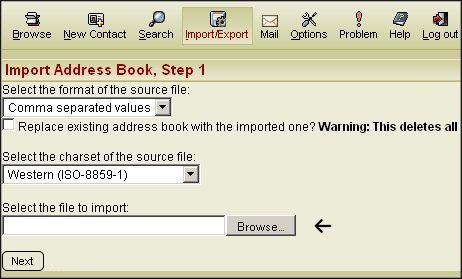 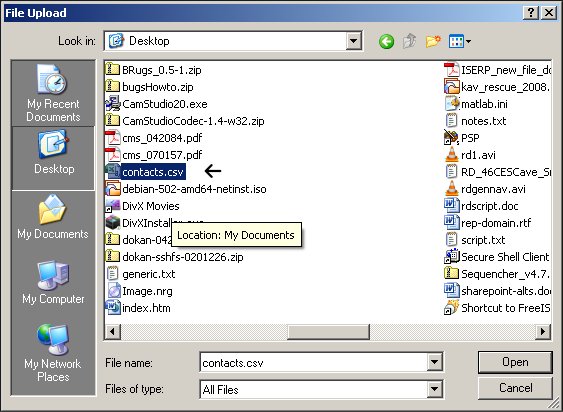 9. Once you have the file selected, click Next. 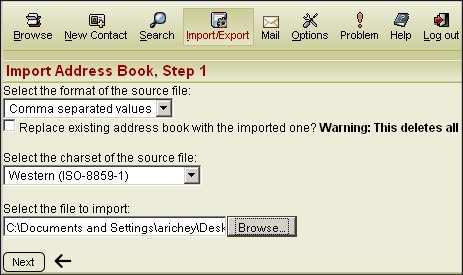 10. You will be prompted for individual elements of the csv file (delimiter character, quote character, column count, name, DOB format, etc). No fine tuning should be necessary in this case. Simply click Next to accept the defaults. 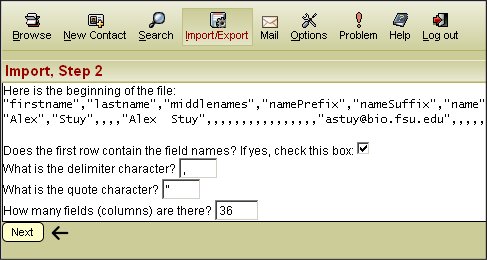 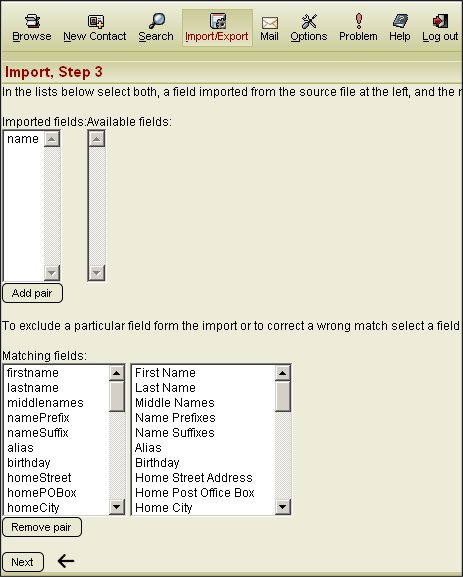 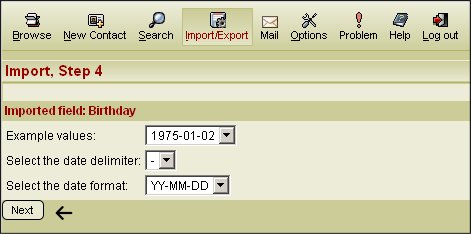 11. Finally, you should get confirmation that your Address Book has been successfully imported. 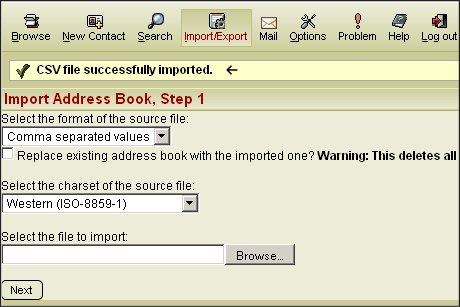 |



