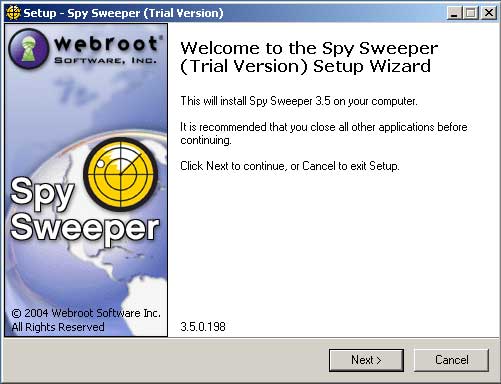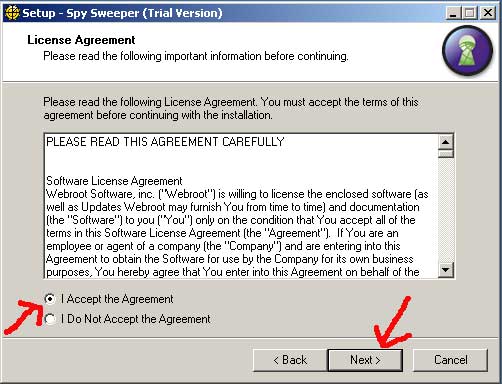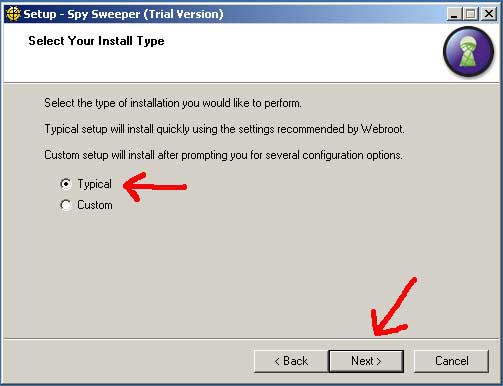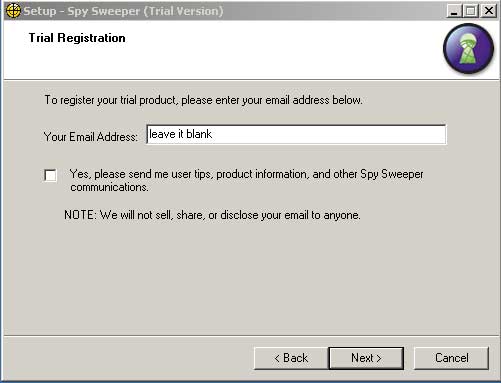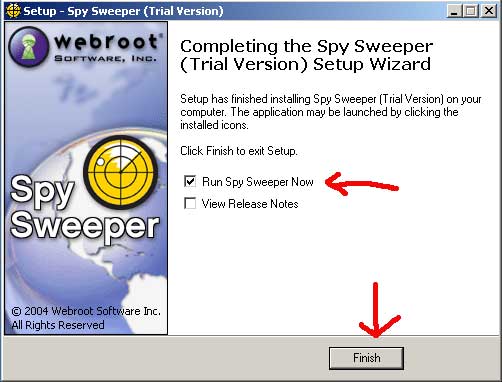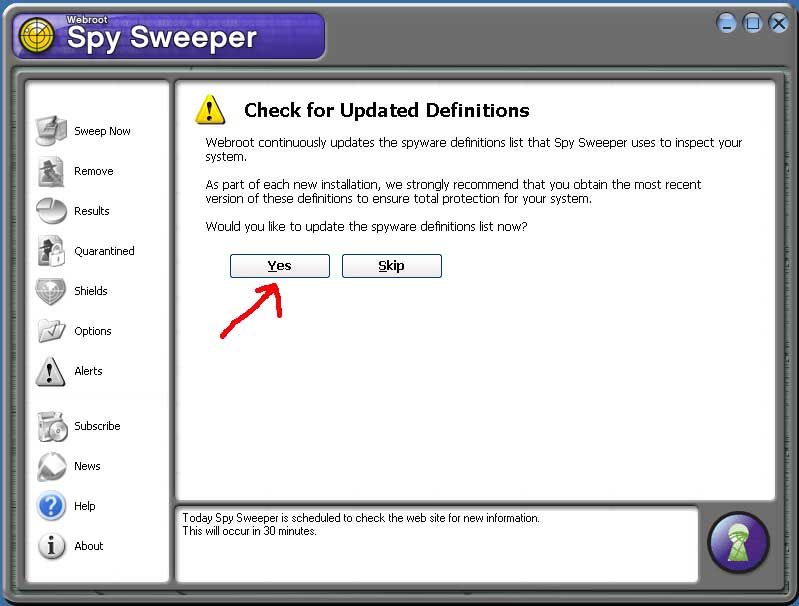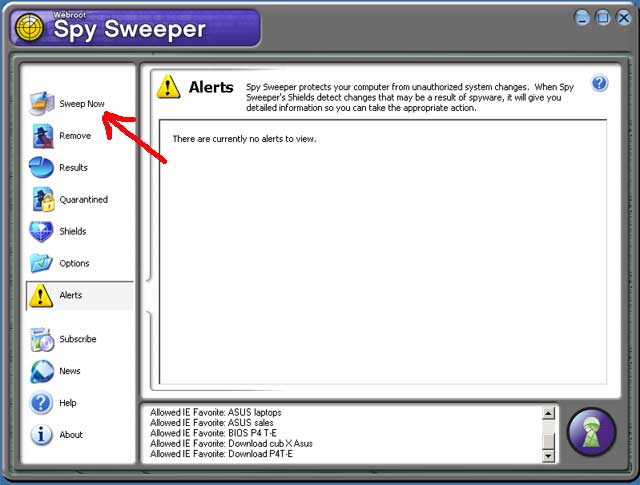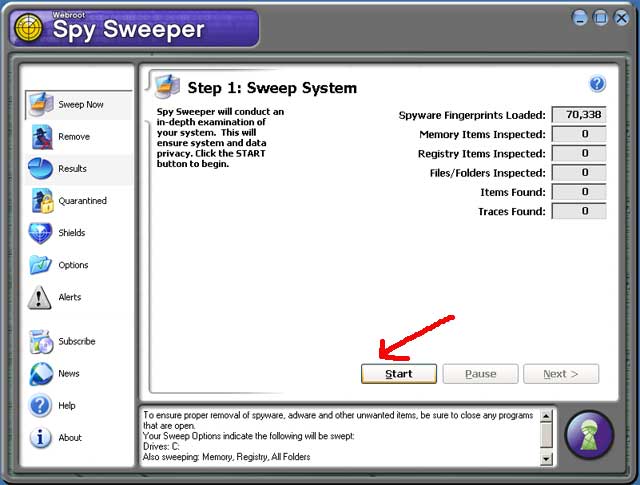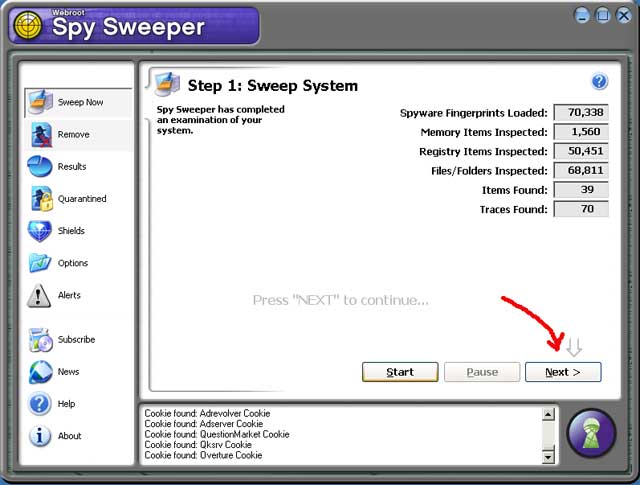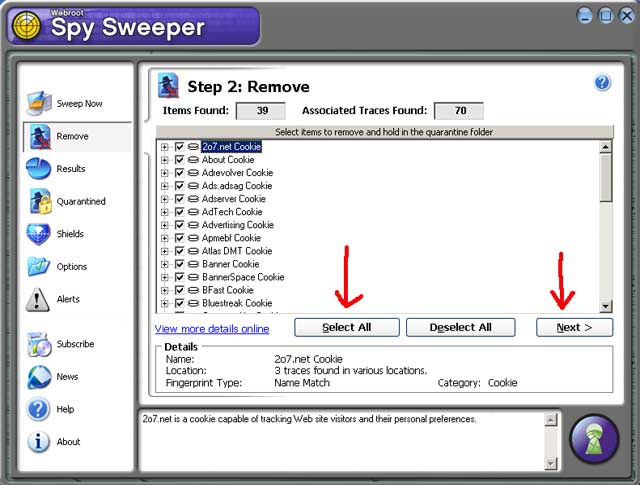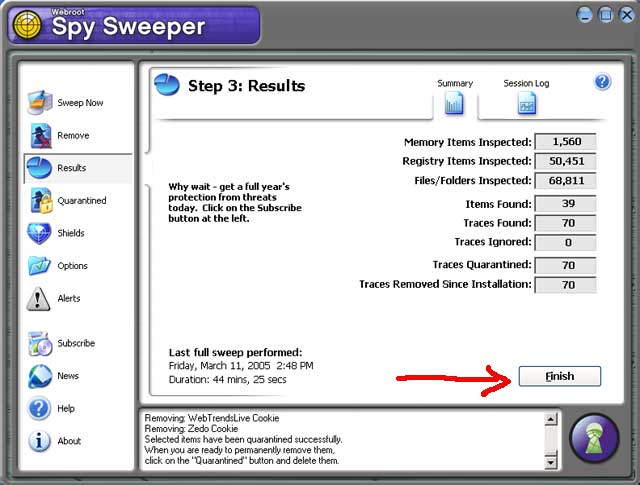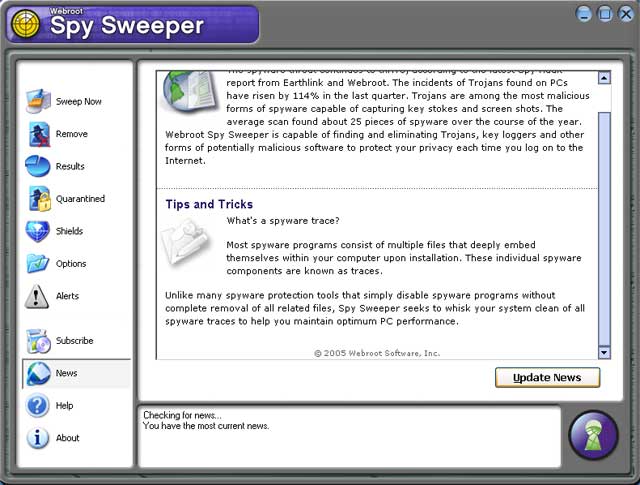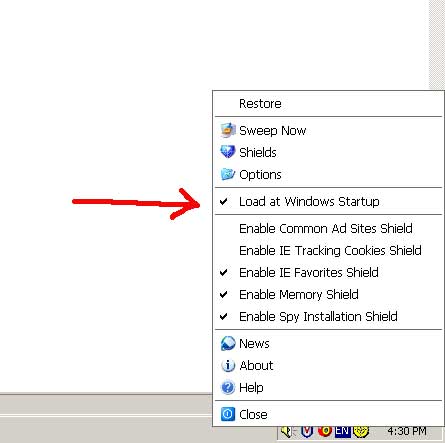|
WEBROOT SPY SWEEPER TRIAL VERSION FOR WINDOWS
| Main | Labs | Hardware | Software | Help | Note: Please note that this is a 30 day trial and you won't be able to use this software after 30 days. If you want more information you should visit Spy Sweeper 1. Download SpySweeper here : http:// www.bio.fsu.edu/complabs/pub/SpySweeperSetup.exe 2. Double click on SpySweeper executable. 3. On welcome screen click on Next.
4. Accept License Agreement and click next.
5. Select Typical and click Next.
6. You do not have to type your e-mail address if you don't want to, click next.
7. In Ready to install click install. 8. After installation click finish. By default SpySweeper Trial Version should run.
9. In program click Yes for Updates.
10.Click on "Sweep Now"
11. Click on "Start"
12. Click on Next to continue.
13. Make sure there is a check in all the boxes by clicking on "Select All". Then Click "Next"
14. Click "Finish"
15. When done the screen should look like this.
16. Run SpySweeper again to make sure there are no programs that are still around. 17. To close Spy Sweeper completely, Right-click the Spy Sweeper icon in your system tray and select "Close" from the pop-up menu. The system tray is in the lower-right corner of your screen. 18. If you do not want SpySweeper to load at windows Startup, Right-click the Spy Sweeper icon in your system tray and uncheck "load at windows startup "
Note: You should keep your computer up to date with the patches and hotfixes that Microsoft provides. If you not sure how to do that please visit our installing critical updates page at https://www.bio.fsu.edu/complabs/using_windowsupdate.php
|