|
| Main | Labs | Hardware | Software | Help | Burning CD's with Nero 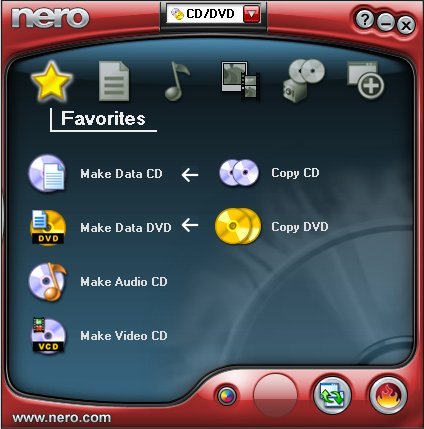 2. You can add files to your project (files to be copied) a couple of different ways. The first way, you can simply drag files directly into the open window. The second method is to click the Add button, and add browse for files you'd like to add to the CD. 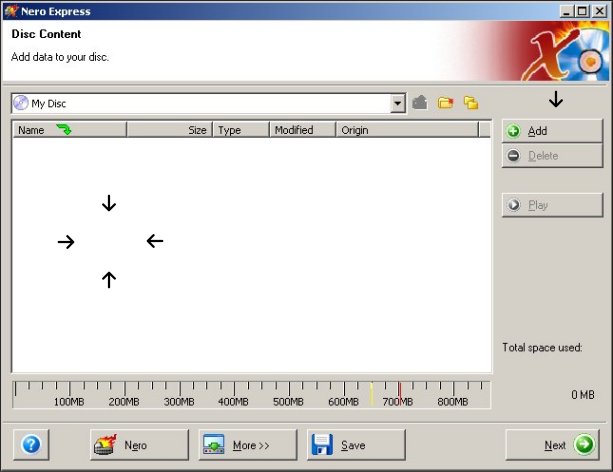 3. If you decide to browse for files, you can highlight the files you want and click Add. Once you've selected all the files you want, click Finished. 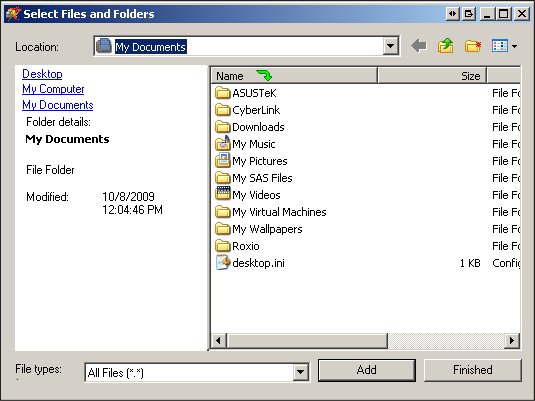 4. NOTE: Once you have files added to the project, they are still not actually on the CD/DVD. You have basically informed Nero which files you'd like to copy. If you are satisfied with your choice of files, click Next.  5. Make sure your current recorder is set to the CD/DVD burner in your computer (not Image Recorder). You can customize the Disc Name if you want to, but this is an arbitrary label. Select the Writing Speed you'd like to use. Generally this will be set to the maximum allowed by your drive (in some cases you may need to use a slower speed if the blank discs you are using only support a slower speed). Once you've made these choices, click Burn to create your disc. 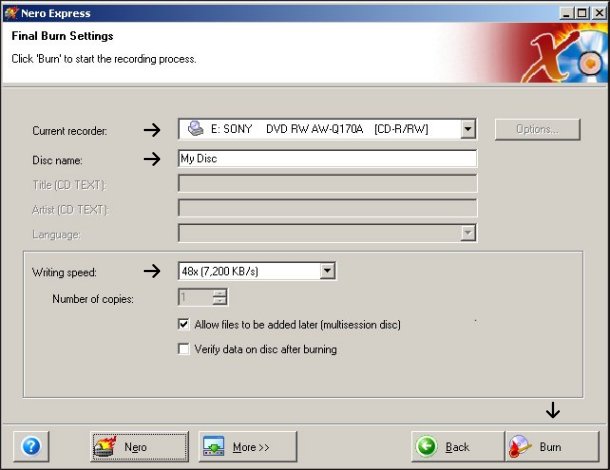 6. Once the burn process is complete, click Next to eject the disc. 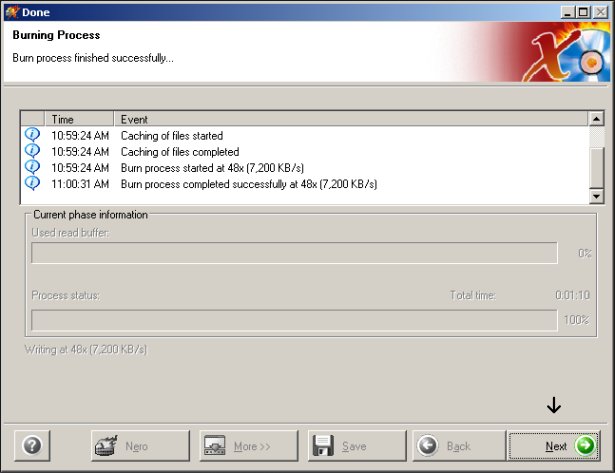 |



