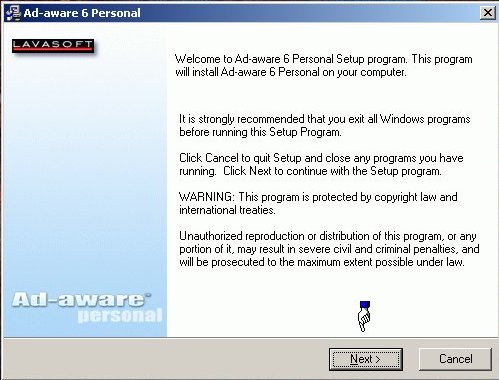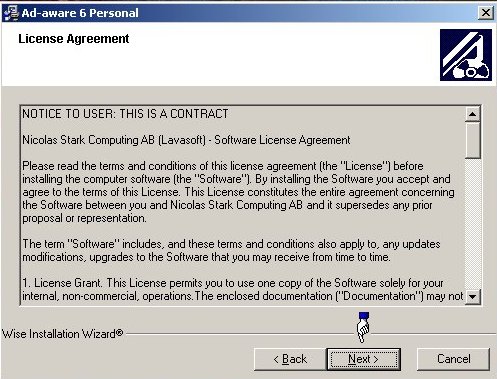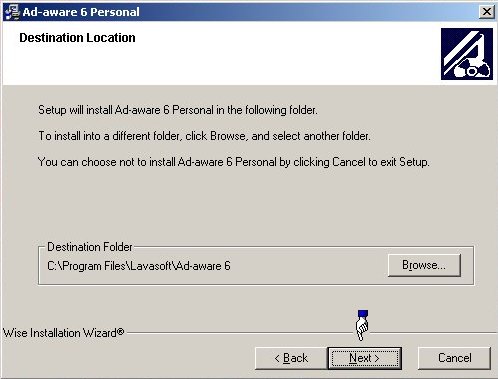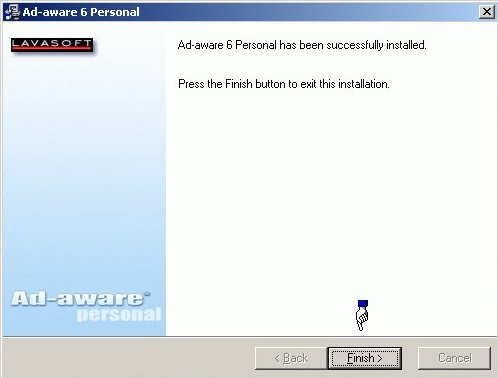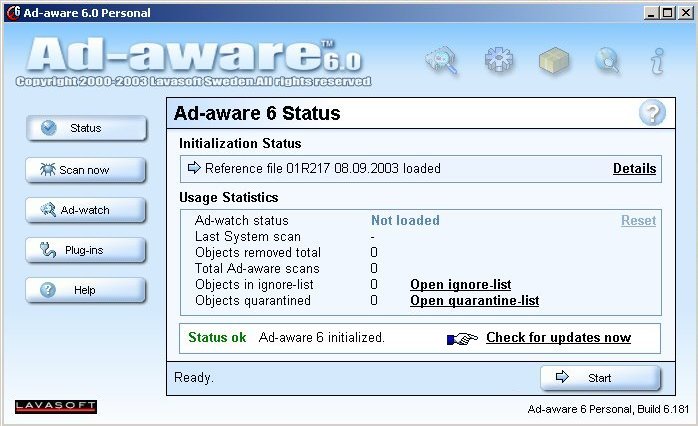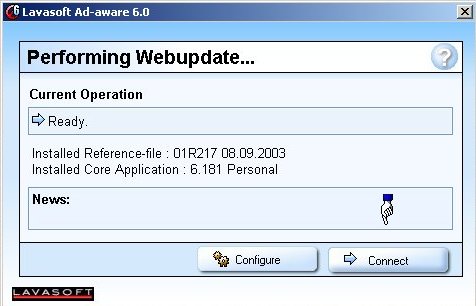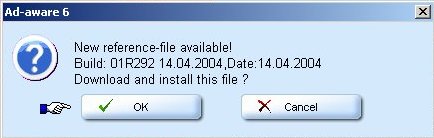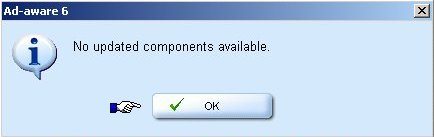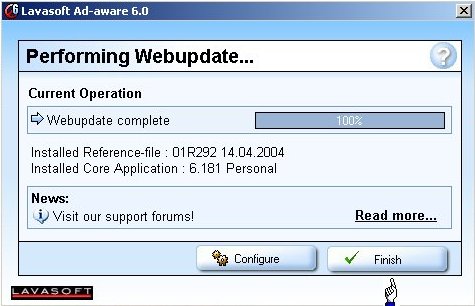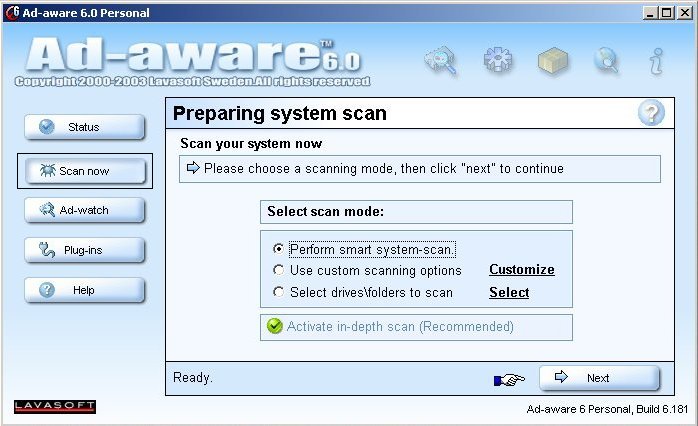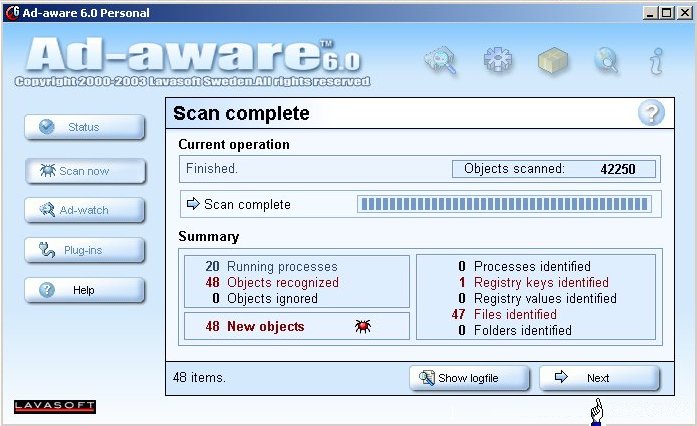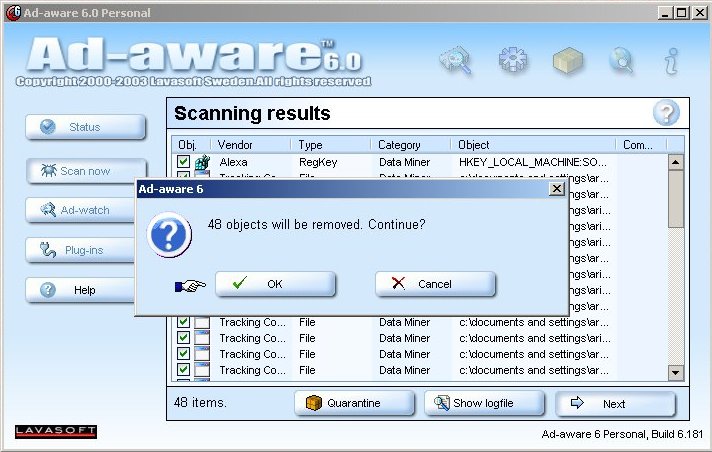|
Ad-aware 6.0 | Main | Labs | Hardware | Software | Help |
Download and Install Ad-aware 6 Personal
Download Ad-aware here : http://www.bio.fsu.edu/complabs/pub/aawsepersonal.exe 1. Double click the install file. When the 'Ad-aware 6 Personal' window comes up, click the
'Next' button. 2. The 'License Agreement' will come up. Click 'Next'. 3. Accept the default destination folder, and click 'Next'. 4. Click 'Finish' to complete the installation. 5. The first thing you'll want to do, each and every time you run Ad-aware, is to bring it up to date. Click 'Check for updates now'.
6. The webupdate should already be configured correctly. Simply click the 'Connect' button.
7. If there is an update available, you'll be prompted to download and install it.
If your ad-aware is up to date, then you'll be alerted that no update is available.
8. The 'Performing Webupdate' window will indicate progress of the update. When it's complete (reach 100%), click 'Finish' to return to the main selection window.
9. Click the 'Scan now' tab on the left. Just use the default settings here. Click 'Next' to begin scanning.
10. After it finishes scanning your C drive, it will give you a summary of suspect files and registry keys/values. Click 'Next'.
11. Ad-aware will show you a list of everything it has found. Click 'Next' and then 'OK' to begin cleaning them from your system.
|