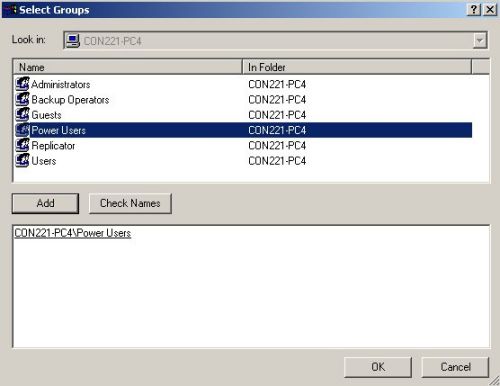Adding a User on Your Local Computer
WinSSHD uses an existing user on
your computer as the source for a valid username
and password. This is the reason why it is imperative that you add a user
on the local machine.
1. Click the Start Menu - Settings - Control Panel.
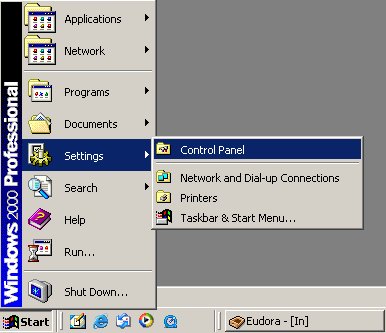
2. This should bring up the Windows Control Panel. Double click the Users and Passwords icon.
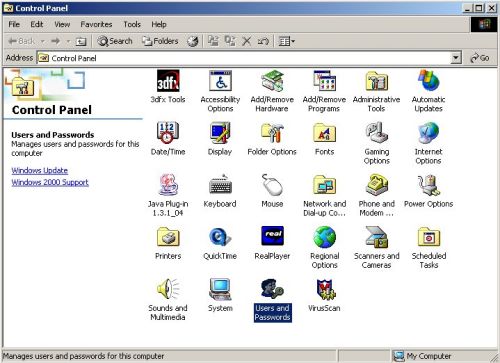
3. Now you should see the Users and Passwords window. Click the Advanced tab located at the top left of the window. Then click the Advanced button located within the Advanced User Management section.
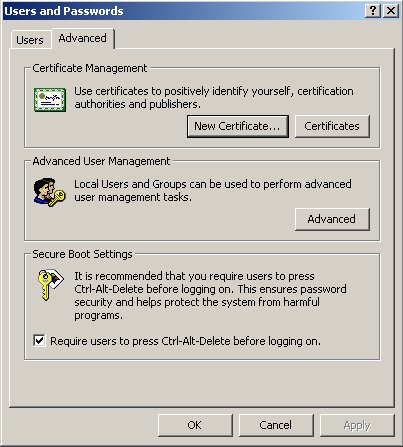
4. You should now see the Local Users and Groups window. Right click in the empty area underneath 'Guest' and click 'New User'.
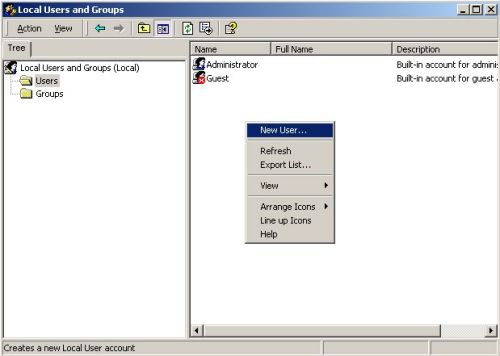
5. The New User window will appear. In the User name field, add in the name you wish to use to SSH into your computer. You may wish to use the same user name as you do using your office computer normally. Next, enter in a password in the Password field. Enter it in again in the Confirm password field. Finally, put a check mark in the Password never expires box. Click the Create button.
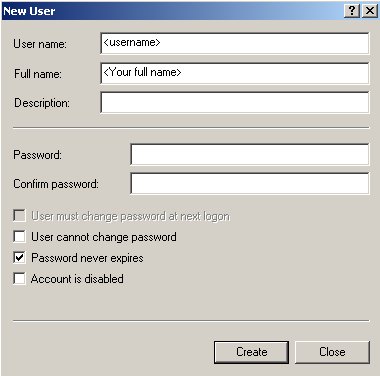
6. Once the user had been created, highlight and right click on it in the listing. Click on Properties.
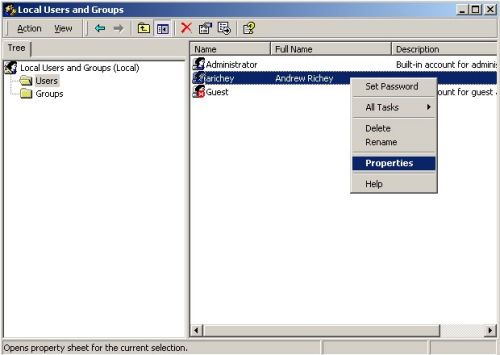
7. By default the new user is a member of the Users group. Highlight Users and click the Remove button. Then click the Add... button.
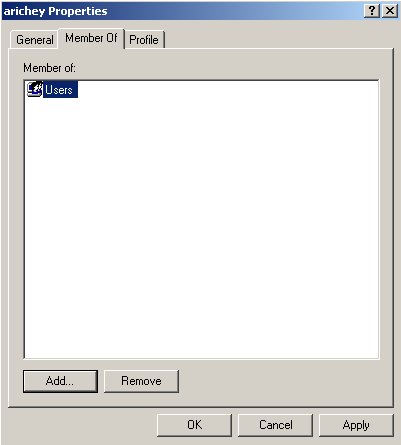
8. Highlight the Power Users selection, and click the Add button. Click OK to exit.