Connecting to a Biology Samba (SMB) share using Mac OS X
These instructions assume the following:
- You are Biology faculty, grad student or staff.
- You have already been given an account on a Samba (SMB) server (i.e. Gamma, PSI, BIO3).
- You are located in the KIN, Bio Unit I, MCH, BRF buildings or connected to the FSU VPN.
- You are using Mac OS X
1. Click Go -> Connect to Server.
2. In the Server Address field, type in
smb://your username@server name.bio.fsu.edu/share name
(your username being your unique Biology username) and server name being one of gamma, psi, yoda, dnadave, chromatin or other Samba server name. share name will generally be the same as your userid but for lab shares and such it could be a unique share name. To be presented with a list of all share names on the server leave off share name and preceding "/".
Click Connect.

smb://server name.bio.fsu.edu/share name
smb://your username@server name.bio.fsu.edu
3. The authentication windows should appear unless you are all ready authenticated.
Supply your Biology username preceded by "BIO\" and password here. If this is not a community computer you can have the computer remember your credentials by clicking "Remember this password in my keychain". Click Connect.
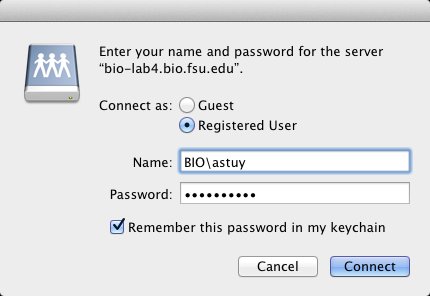
4. If you entered your account information correctly, your U drive should pop up within a few moments.
