Mail for Mac
Using the Mail program on Mac OS 10.x to check mail on bio.fsu.edu
Note: This guide assumes you have Mac Mail version 3.6 or later. This is the version that ships with Mac OS 10.5. If you have a previous version of the Mac OS/Mac Mail, we recommend you use Thunderbird for mail instead.
The Mail program comes preinstalled with Mac OS 10.x, and is located in
the Applications folder. By default, there will be a Mac Mail icon in your
desktop tray as well.
1. The very first time you launch Mac Mail, it will prompt you for your name, email address, and
password. Enter these in accordingly, and click Continue.
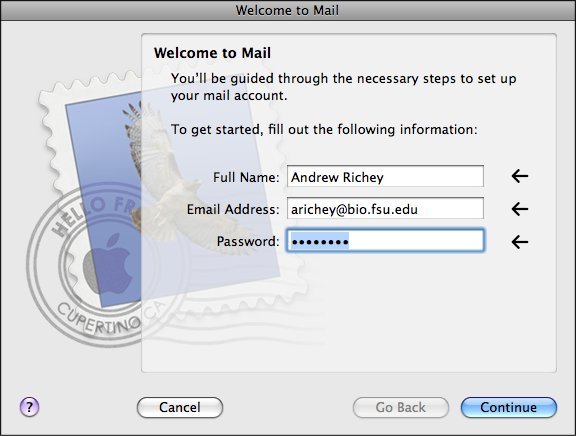
2. Set the Account Type to IMAP. Also, set mail.bio.fsu.edu as the Incoming Mail Server. Your Biology username and password should carry over from the previous screen. If not, type them here. Click Continue to proceed.
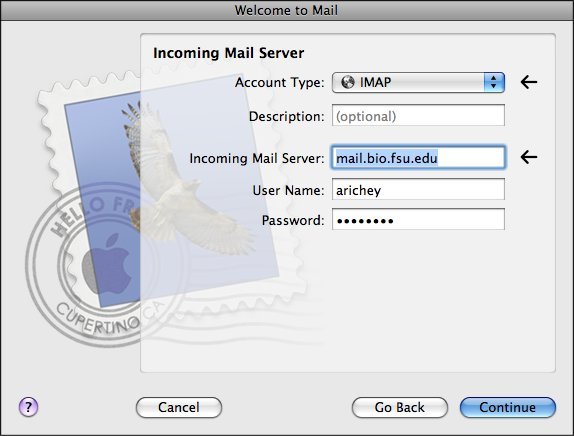
3. Now set mail.bio.fsu.edu as the Outgoing Mail Server. Place a check in Use Authentication. Again, your Biology username and password should carry over to this screen. Click Continue.

4. The final screen should show that mail.bio.fsu.edu requires encrypted authentication for both sending and receiving mail (SSL on). Click Create to finish. This will take you to the main mail screen and should show you the contents of your inbox.

